Publisher Tracking Guide
Introduction
Optimise Tracking URLs are broken down into 2 component parts: Domain - our different networks use different domains so please check this carefully if creating links manually. QueryString parameters - our tracking requires a minimum of 2 QueryString parameters but there are many optional values available for tracking additional metrics.
Understand Optimise Tracking URLs
Each Tracking URL consists of an AID & a PID.
https://clk.omgt1.com/?AID=779&PID=849
| Parameter | Description |
|---|---|
| AID | The unique Affiliate/Publisher ID |
| PID | The unique ID of a Campaign |
You can easily create URLs by switching the PID. The AID is your unique identifier and will always stay the same.
Where do I find my AID?
Open the User Menu in the top right corner. The AID is located towards the bottom of the menu:
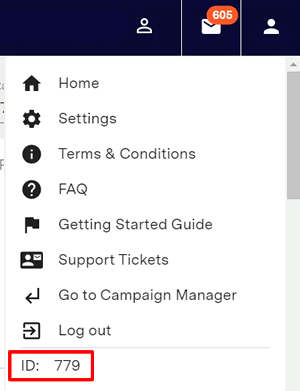
Where do I find a PID?
The PID is located on the Campaign screen as indicated below:
Using a link (Tracking URL)
In your Dashboard account you can either collect a Tracking URL (link) from the Campaign screen or create a deeplink with the Deeplink Generator.
![]()
Websites
Tracking URLs can be used on your website. Copy the full tracking URL and place it in the correct place in your HTML code where you want the Link to appear.
![]()
Choose between a plain URL or the HTML code to convert the URL into a clickable link on your page. The target determines whether the link will open in a new page or overwrite the current page. _blank opens in a new page and is recommended.
All HTML Tracking Links include rel="nofollow". This helps to identify the URL as a sponsored or paid link which Google considers to best practice: https://www.seroundtable.com/google-use-rel-sponsored-for-affiliate-links-28951.html
Social Media
Optimise links can be used with social media platforms such as Instagram, Facebook, Twitter and YouTube.
Before you start, you should add your social media accounts to your Publisher account under https://dashboard.optimisemedia.com/admin/media. This helps Advertisers to learn more about the opportunities you have available for promoting their brand.
Make sure you adhere to local advertising guidelines for disclosure of advertising on social media such as adding the hashtag #Ad.
You can use the social sharing buttons available on the Dashboard (see above image) or you can use the information below on each social network:
Facebook
Affiliate links can be inserted into your Posts. Add a description and image if required. Facebook will add a preview of the destination for the user to see.
For more information see https://www.facebook.com/help/668969529866328
Instagram
With Instagram you can post affiliate links to two different places:
- Instagram Bio - A single link can be included in your Instagram profile. Enter this in the Website field on the Edit Profile page.
For more information see https://help.instagram.com/362497417173378
- Instagram Stories - Instagram allows users to to include a clickable URL via an Instagram Link Sticker in your Instagram stories.
The previous restrictions for link stickers have now been removed.
For more information see https://help.instagram.com/151273688993748
When posting on Instagram it is strongly recommended to use the URL shortener service to create a short link as it looks more attractive to users.
If you have more than one link to post then consider a tool like Linktree
Twitter
With Twitter you can add URLs to your bio, tweets or direct messages.
If you are promoting a specific product you may want to generate a deeplink.
You do not need to shorten the URL as this is automatically shortened by twitter to a https://t.co URL
Pinterest
With Pinterest you can add URLs to your Pins.
If you are promoting a specific product you may want to generate a deeplink.
For more information see https://help.pinterest.com/en-gb/article/create-a-pin-from-your-photos
TikTok
TikTok allow one URL to be posted in the Profile. Note that this can only be added in a business account. You can sign up for a business account by following the instructions here: https://www.tiktok.com/business/en-GB/apps/business-account
If you have more than one link to post then consider a tool like Linktree
Youtube
URLs can be included in the Video Description or the comments below the description. Note that, including too many links can violate YouTube spam rules.
When including URLs in the comments make sure to only include one link in your own comments that is relevant to the Video to avoid violating Youtube's policies.
QR Codes
You can generate a QR Code of a tracking link. This can be useful for promoting the following:
- Desktop to mobile - Create a QR code with a tracking link which a desktop user can scan onto their phone. eg. an app install campaign
- Offline to online - Create an offline advert with a QR code of a tracking link so that any sales can be attributed back
To create a QR Code Tracking URL:
- Shorten the URL using a the URL Shortener icon - this helps to create a smaller, simpler QR Code
- Click the QR Code link
- Right click on the QR Code and save image as... in your browser
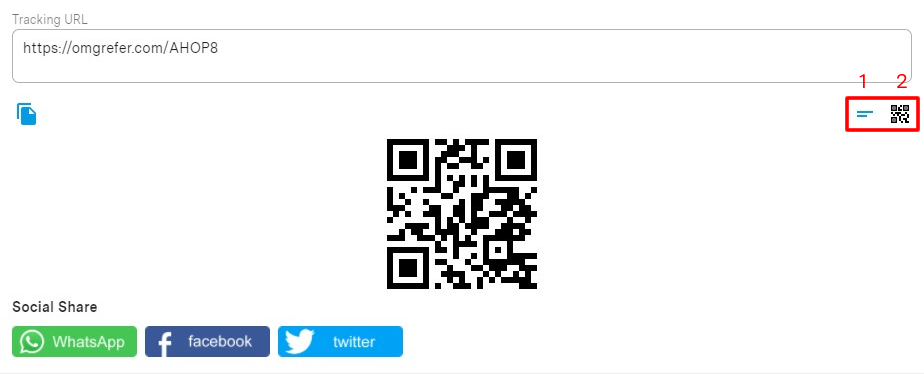
Short URLs
Tracking URLs can be shortened to a more user friendly URL that is useful when posting to social media accounts.
To convert your tracking link to a short URL simply click the icon below the URL.
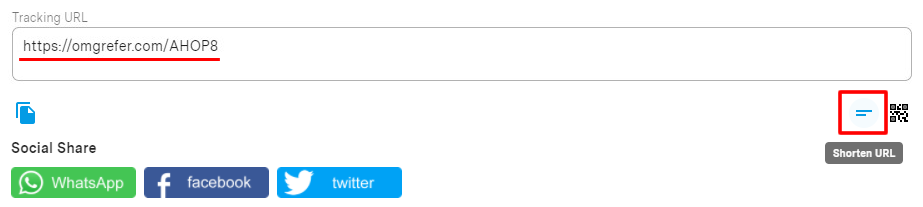
Click Transparency (ClickSource)
To maximise your opportunities with Advertisers it is recommended that you provide transparency on where clicks are originating on your site. The simplest way to do this is to append a ClickSource to each click URL indicating the URL where the user clicked the Tracking URL.
https://clk.omgt1.com/?AID=XXX&PID=XXX&ClickSource=https%3A%2F%2Fwww.originatingwebsite.com%2Fsome-page
You should always URL encode parameter values in a URL
SubID (UID)
Add a SubID (UID)
You can add SubID's (UID - Unique Identifier) to Optimise tracking links as follows (note the below URL is an example only) :
https://clk.omgt1.com/?AID=XXX&PID=XXX&UID={UID}&UID2={UID2}&UID3={UID3}&UID4={UID4}&UID5={UID5}
There are 5 optional UID values available which can be viewed in the Transactions Overview Report:
| Field Name | Field Type | Field Size |
|---|---|---|
| UID | String | 50 |
| UID2 | String | 50 |
| UID3 | String | 50 |
| UID4 | String | 50 |
| UID5 | String | 250 |
Before using UID, ensure that a programme supports UID by checking the "All Campaigns" page in your affiliate login.
Conversion Reporting
To retrieve Conversions with an associated UID/SubID access the Conversions Report in your Publisher login.
You can access the Conversions Report via the API Optimise Network API
Deeplinks
By default an Optimise tracking link will typically redirect to the advertisers homepage or a generic product/category page. However, if you wish to “deeplink” to a different page within the merchants website then follow the instructions for constructing a Deeplink.
Deeplinking directly to the content assists the user in getting to the information they want more quickly which an increase conversion rates and earnings.
Before constructing a deeplink you must ensure that a programme has been “Deep linking enabled” in your affiliate login under the Technical section of the programme details as per the below:
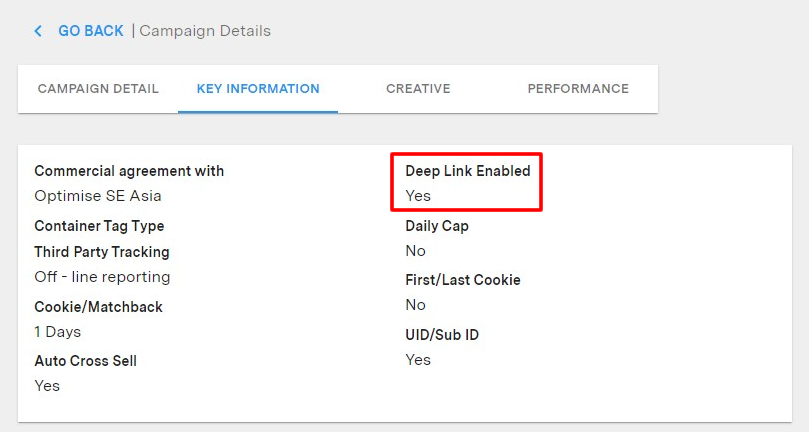
When to use a deeplink
- To link to a product specific page on a shopping site
- To link directly to a hotel's details on a travel website
Constructing a Deeplink
A deeplink can be constructed by adding the &r= parameter to an Optimise tracking URL as follows:
https://clk.omgt1.com/?AID=1234&PID=1234&r=http://www.website.com
URL Encoding
A deeplink URL should be correctly URL encoded to ensure compatibility with all browsers. For example the following deeplink would be constructed as follows with the correct URL Encoding:
https://www.website.com/?Param1=aValue&Param2=anotherValue
URL encoded would be:
https%3A%2F%2Fwww.website.com%2F%3FParam1%3DaValue%26Param2%3DanotherValue
An Optimise tracking URL with deeplink would therefore be as follows:
https://clk.omgt1.com/?AID=1234&PID=1234&r=http%3A%2F%2Fwww.website.com%2F%3FParam1%3DaValue%26Param2%3DanotherValue
Be aware that whilst some browsers will accept an unencoded deeplink it is advised that all deeplinks are URL encoded to ensure backward compatibility with older browsers and to avoid any complications with any additional Advertiser' tracking.
A useful URL encoder tool can be found here
Dashboard Deeplink Generator
You can also generate deeplinks, in bulk using the Deeplinks Tool under Tools > Deeplinks in your Insights Dashboard login. Copy and paste your deeplinks into the text field and ensure that each link you want to convert is on a new line.
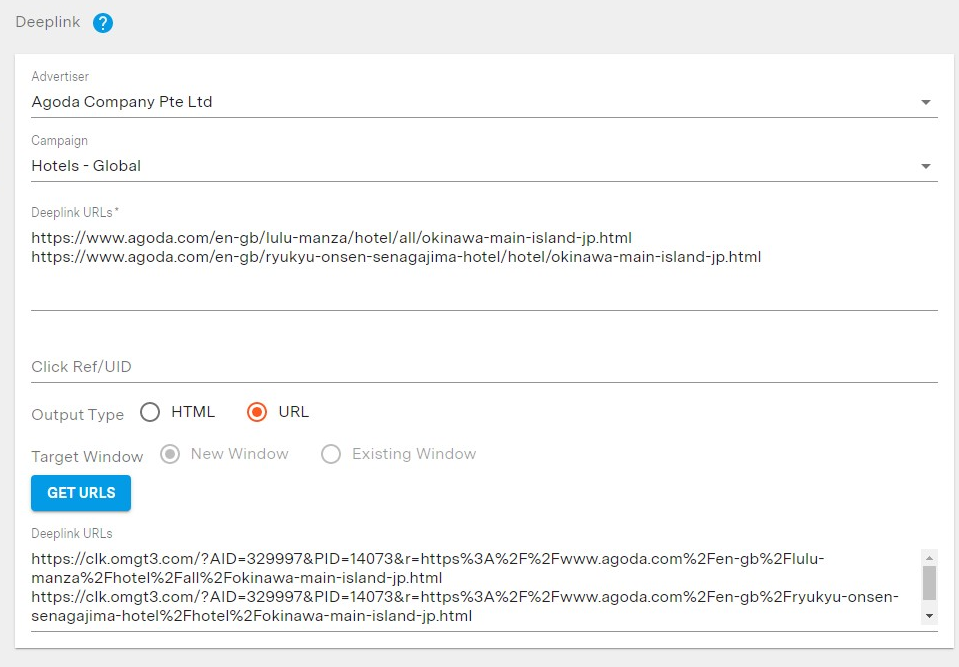
Browser Extension
The Google Chrome Optimise Deeplinking Extension can be downloaded from the following URL: https://chrome.google.com/webstore/detail/optimise-deeplink-generat/odmndofhknafmcjhcfmbjgkfeekihnol
With this extension you can browse to any page on the website of any Optimise Advertiser on which you have an active programme.
Installing Extension
Once installed, the extension is activated by clicking on the button in the Extension Toolbar:
You will need to configure the extension with 3 properties that can be found in your Optimise Publisher account:
- Locate your API credentials in your login by going to My Details > Update Account Details.
- Click the API Keys tab and copy & paste your Affiliate ID, API Key & Private key into the relevant fields.
- Click Add.
Once configured, go to the Advertiser site where you want to create a deeplink and activate the Optimise Deeplink Extension:
Choose the relevant Campaign and Website, add a UID (if required) and the correct deeplink will be created.
Deprecated deeplinks
Optimise has deprecated our old deeplinking parameter &redirect= in place of a new parameter &r=. &r= offers simpler integration and ongoing management of deeplinks and affiliates should migrate away from &redirect= as soon as possible.
Parallel Tracking
Optimise provides support for Google Adwords & Microsoft Ads Parallel Tracking. By associating Google's Click ID value gclid with the Optimise Click ID values this allows for attribution of conversion.
To implement this, please follow this guidance:
- Ensure that the gclid or msclkid macro is configured on the Final URL in an Ad (landing page)
- Add the following GCLID parameter and associated macro in the Tracking Template of the Ad:
https://track.omguk.com/?AID=XXXX&PID=XXXX&GCLID={gclid}
![]()
https://track.omguk.com/?AID=XXXX&PID=XXXX&MSCLKID={msclkid}
Using Optimise Tracking with Google Ads
Optimise tracking is approved for Google Ads under the Transparent Click Tracker Certification programme. however due to the click transparency requirements by Google it is essential that tracking URLs are implemented in a certain way.
The URL must ALWAYS include &r deeplink parameter along with a URL encoded deeplink and must ALWAYs include &force_transparency=true
E.g:
https://track.omguk.com/?PID=849&AID=779&force_transparency=true&r=https%3A%2F%2Fwww.google.co.uk%2
WARNING
Additionally https://track.omguk.com/ must ALWAYS be used, rather than the Optimise Click Domain (please see https://knowledge.optimisemedia.com/docs/publishertracking#domains)
See Also:
Using Deeplinks: https://knowledge.optimisemedia.com/docs/publishertracking#deeplinks
Google Transparent click tracker certification: https://support.google.com/google-ads/topic/13707811?hl=en&ref_topic=3119145&sjid=13622944030764901580-EU
Website Tracking
It is possible for Publishers to record the website that a click or conversion originated from. This can be achieved by adding WID (WebsiteID) to the Tracking URL when selecting it the Dashboard.
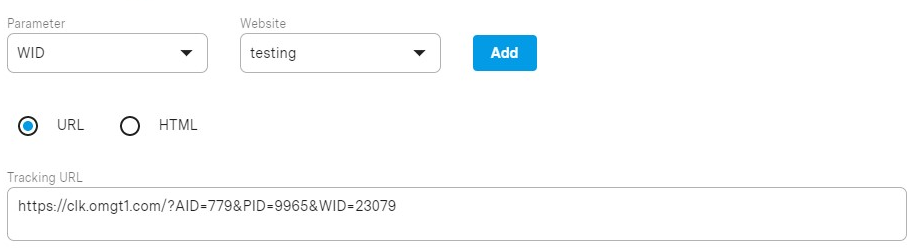
Placements
In some instances an Advertiser may provide multiple placement URLs with different landing pages. These can be found on the Campaign Detail page as per below:
IMG OF PLACEMENTS
Mobile Device IDs
Where available we recommend passing Mobile Device IDs to ensure the most effective tracking.
https://clk.omgt1.com/?AID=1234&PID=1234&GoogleID={GoogleAID}&IFA={IFA}
Click URL Parameters
The following optional parameters or macros can be included on a click URL:
| Parameter | Data Type | Description |
|---|---|---|
| UID | String | UniqueID/SubID – read more here |
| IID | Integer | ItemID – the Optimise ItemID from an Optimise Product Feed |
| WID | Integer | WebsiteID – the ID of your website as registered in the Optimise system |
| CRID | Integer | CreativeID – the ID of a creative AdContainer |
| IFV | String | iOS IFV |
| IFA | String | iOS IFA |
| AndroidID | String | Android ID |
| GoogleID | String | Google Advertiser ID |
| ClickSource | String | The URL where the user clicked the Tracking URL |
| force_transparency | String | use force_transparency=true for Google Ads Click Transparency. See Using Optimise Tracking with Google Ads |
Adding Postback/Callback URLs
Global Postback URL
If you have a permanent Global Postback URL that you would like to implement permanently across all of your campaigns please speak to your account manager about this.
Adding to a Campaign
For certain types of campaigns you can add a Postback URL by going to the Campaign Details screen and selecting the Key Information tab:
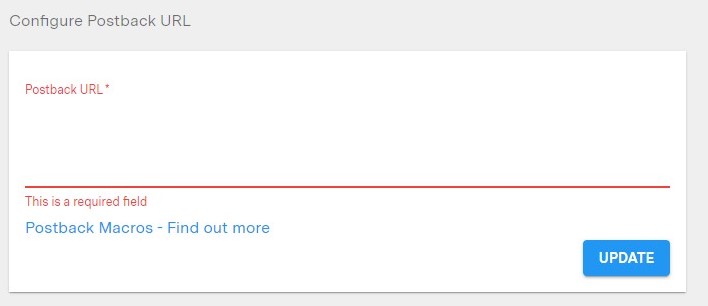
Enter your postback along with any Supported Macros. If this is not available please speak to your account manager to have Postback/Callback URLs added to your campaign.
Example Postback URL
https://www.callbackurl.com/?SaleID={SALEREF}VoucherUsed={VCODE}&SaleValue={STATUS}&SubID1={UID}&SubID2={UID2}&SubID3={UID3}&SubID4={UID4}&SubID5={UID5}&ex1={EX1}&ex1={EX1}&ex2={EX2}&ex3={EX3}&ex4={EX4}&ex5={EX5}
Postback URL Macros
| Macro | Description |
|---|---|
| {CONVERSIONID} | The Optimise ConversionId reference number |
| {SALEREF} | The Sale reference number |
| {VCODE} | The Voucher Code used in the transaction |
| {STATUS} | The Status of the conversion. (For some legacy tags, this will show the Transaction Value instead of the Status) |
| {TRANSACTIONVALUE} | The Transaction Value |
| {UDATE} | A UNIX date value generated at the time of the postback event |
| {UID} | Unique ID/SubID used on click |
| {UID2} | Unique ID 2/SubID 2 used on click |
| {UID3} | Unique ID 3/SubID 3 used on click |
| {UID4} | Unique ID 4/SubID 4 used on click |
| {UID5} | Unique ID 5/SubID 5 used on click |
| {EX1} | Extended Data 1 field. A unique date value - some merchants may make extended data available to their affiliates |
| {EX2} | Extended Data 2 field. A unique date value - some merchants may make extended data available to their affiliates |
| {EX3} | Extended Data 3 field. A unique date value - some merchants may make extended data available to their affiliates |
| {EX4} | Extended Data 4 field. A unique date value - some merchants may make extended data available to their affiliates |
| {EX5} | Extended Data 5 field. A unique date value - some merchants may make extended data available to their affiliates |
| {EX6} | Extended Data 6 field. A unique date value - some merchants may make extended data available to their affiliates |
| {EX7} | Extended Data 7 field. A unique date value - some merchants may make extended data available to their affiliates |
| {EX8} | Extended Data 8 field. A unique date value - some merchants may make extended data available to their affiliates |
| {EX9} | Extended Data 9 field. A unique date value - some merchants may make extended data available to their affiliates |
| {EX10} | Extended Data 10 field. A unique date value - some merchants may make extended data available to their affiliates |
| {EX11} | Extended Data 11 field. A unique date value - some merchants may make extended data available to their affiliates |
| {ANDROIDID} | The device Android ID (mobile campaigns only) |
| {GOOGLEID} | The Google Advertising ID (mobile campaigns only) |
| {IFV} | iOS Vendor identifier (mobile campaigns only) |
| {IFA} | iOS Advertising identifier (mobile campaigns only) |
| {IPADDRESS} | IP Address of the Device (mobile campaigns only) |
| {CURRENCY} | The currency of the transaction (mobile campaigns only) |
| {DEVICENAME} | The model number/name of the device (mobile campaigns only) |
| {DEVICEOSVERSION} | The Operating System installed on the device (mobile campaigns only) |
| {DEVICEBUILDNUMBER} | The Build Number of the device (mobile campaigns only) |
| {PACKAGENAME} | The App Package Name (mobile campaigns only) |
| {APPVERSION} | The build number version of the App (mobile campaigns only) |
| {CUSTTYPE} | The type of customer - new or existing |
Domains
Optimise uses different domains for its different affiliate networks. Please check the table below to see which URL is used where:
| Network | Click Domain | Tracking Domain | Countries/Regions |
|---|---|---|---|
| Optimise UK | clk.omgt1.com | track.omguk.com | United Kingdom |
| Optimise Australia | clk.omgt2.com | track.omguk.com | Australia |
| Optimise SE ASIA | clk.omgt3.com | track.omguk.com | Hong Kong, Indonesia, Malaysia, Philippines, Singapore, Taiwan, Thailand, Vietnam |
| Optimise Middle East/North Africa | clk.omgt4.com | track.omguk.com | Egypt, Saudi Arabia, United Arab Emirates |
Notes: Each Optimise network also has its own Click Domain - Please note that these "Click Domains" can change. Any existing "Click Domain" will continue to function even if it is changed. Click domains can be used with HTTP or HTTPS but will always redirect to HTTPS.